学习一门语言最好的方法是直接上手操作和实际操作,今天就来和大家分享“python中怎么使用Tkinter?”这个问题的解决方法和解决思路与代码!
Tkinter实现UI分页标签显示:
Input页,红色部分为当前Frame的位置,下半部分为第一页的子标签;三页标签的显示内容各不相同。实现分页显示的核心组件为Radiobutton,Radiobutton只有一个选项能够生效,使用参数indicatoron=0能够将Radiobutton显示为Button的形状,通过选定的Radiobutton将原有的Frame forget掉,同时,将预定的Frame pack,实现分页的效果。使用时要将更换的组件放入一个Frame中,定义一个函数进行选定Radiobutton的参数传递,实现切换。如果对Radiobutton使用bind的话,当前选定的Radiobutton只能在下次事件触发时生效,始终慢着一拍,所以使用command选项赋值标签切换函数。

第二页Output
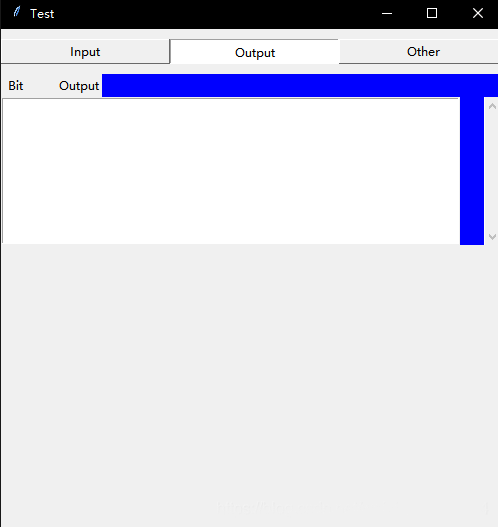
第三页Ohter
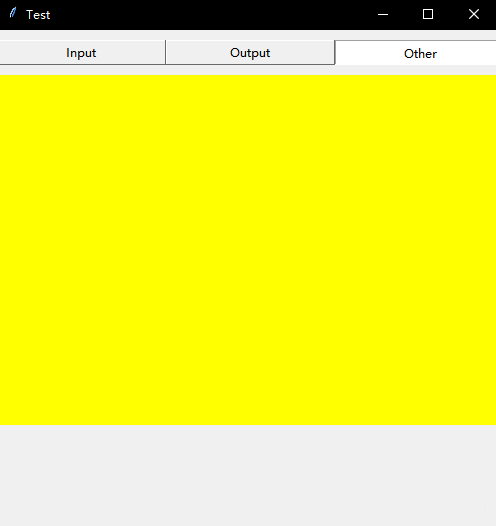
第一页的子标签,分为三部分,每页的内容独立
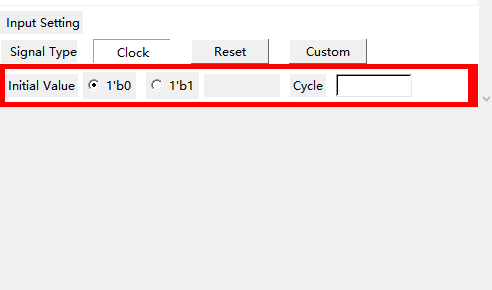
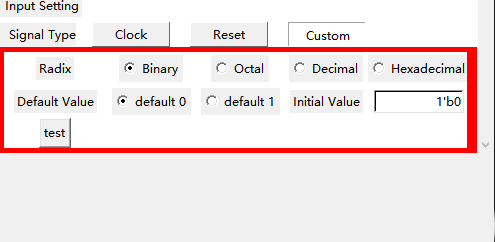
源码如下:
import tkinter as tk
class TestBenchMaker:
def __init__(self):
self.TITLE = "Test"
self.WIDTH = 500
self.HEIGHT = 500
self.parseDic = {}
# Initial GUI
def initialGUI(self):
# Change tag
def changeTag(tag):
frame3.pack_forget()
frame4.pack_forget()
frame5.pack_forget()
if tag == 0:
frame3.pack(fill=tk.X)
elif tag == 1:
frame4.pack(fill=tk.X)
elif tag == 2:
frame5.pack(fill=tk.X)
# Change type
def changeType(tag):
clockSet.pack_forget()
resetSet.pack_forget()
customSet.pack_forget()
if tag == 0:
clockSet.pack(side=tk.TOP, fill=tk.BOTH, expand=tk.YES, pady=5, padx=10)
elif tag == 1:
resetSet.pack(side=tk.TOP, fill=tk.BOTH, expand=tk.YES, pady=5, padx=10)
elif tag == 2:
customSet.pack(side=tk.TOP, fill=tk.BOTH, expand=tk.YES, pady=5, padx=10)
window = tk.Tk()
window.title(self.TITLE)
# Place GUI on the center of screen
self.ws = window.winfo_screenwidth()
self.hs = window.winfo_screenheight()
x = (self.ws / 2) - (self.WIDTH / 2)
y = (self.hs / 2) - (self.HEIGHT / 2)
window.geometry('%dx%d+%d+%d' % (self.WIDTH, self.HEIGHT, x, y))
# Tag: 0 --> input; 1 --> output; 2 --> other
frame2 = tk.Frame(window)
frame2.pack(fill=tk.Y, pady=10)
tag = tk.IntVar()
tagWidth = 23
tk.Radiobutton(frame2, text="Input", command=lambda: changeTag(0), width=tagWidth, variable=tag, value=0, bd=1, indicatoron=0).grid(column=0, row=1)
tk.Radiobutton(frame2, text="Output", command=lambda: changeTag(1), variable=tag, width=tagWidth, value=1, bd=1, indicatoron=0).grid(column=1, row=1)
tk.Radiobutton(frame2, text="Other", command=lambda: changeTag(2), variable=tag, width=tagWidth, value=2, bd=1, indicatoron=0).grid(column=2, row=1)
# frame3 --> Input
# Signal info
frame3 = tk.Frame(window, height=300, bg="red")
frame3.pack(side=tk.TOP, fill=tk.X)
tk.Label(frame3, text=" Bit Input").pack(side=tk.TOP, anchor=tk.W)
scroll = tk.Scrollbar(frame3)
scroll.pack(side=tk.RIGHT, fill=tk.Y)
self.inputBox = tk.Listbox(frame3, bd=1, selectmode=tk.SINGLE, yscrollcommand=scroll.set, height=8)
self.inputBox.pack(side=tk.TOP, anchor=tk.NW, fill=tk.X, expand=tk.YES)
scroll.config(command=self.inputBox.yview)
# Input setting
width = 10
frameInputSet = tk.Frame(frame3, bg="white")
frameInputSet.pack(side=tk.TOP, fill=tk.BOTH, expand=tk.YES)
tk.Label(frameInputSet, text=" Input Setting").grid(row=0, column=0, pady=5)
tk.Label(frameInputSet, text=" Signal Type", width=width).grid(row=1, column=0)
# Tpye: 0 --> clock; 1 --> reset; 2 --> custom
type = tk.IntVar()
tk.Radiobutton(frameInputSet, text="Clock", variable=type, value=0, command=lambda:changeType(0), bd=1, indicatoron=0, width=width).grid(row=1, column=1, padx=10)
tk.Radiobutton(frameInputSet, text="Reset", variable=type, value=1, command=lambda:changeType(1), bd=1, indicatoron=0, width=width).grid(row=1, column=2, padx=10)
tk.Radiobutton(frameInputSet, text="Custom", variable=type, value=2, command=lambda:changeType(2), bd=1, indicatoron=0, width=width).grid(row=1, column=3, padx=10)
# Clock setting
initalValue = tk.StringVar()
initalValue.set("1'b0")
cycle = tk.StringVar()
converse = tk.StringVar()
clockSet = tk.Frame(frame3, bg="white")
#clockSet.pack(side=tk.TOP, fill=tk.BOTH, expand=tk.YES, pady=5, padx=10)
tk.Label(clockSet, text="Initial Value").grid(row=0, column=0, pady=5)
tk.Radiobutton(clockSet, text="1'b0", variable=initalValue, value="1'b0").grid(row=0, column=1, padx=5)
tk.Radiobutton(clockSet, text="1'b1", variable=initalValue, value="1'b1").grid(row=0, column=2, padx=5)
tk.Label(clockSet, text="", width=10).grid(row=0, column=3)
tk.Label(clockSet, text="Cycle").grid(row=0, column=4, pady=5, padx=10)
tk.Entry(clockSet, textvariable=cycle, width=10, bd=2, bg="white").grid(row=0, column=5)
# Reset setting
resetSet = tk.Frame(frame3, bg="white")
tk.Label(resetSet, text="Initial Value").grid(row=0, column=0, pady=5)
tk.Radiobutton(resetSet, text="1'b0", variable=initalValue, value="1'b0").grid(row=0, column=1, padx=5)
tk.Radiobutton(resetSet, text="1'b1", variable=initalValue, value="1'b1").grid(row=0, column=2, padx=5)
tk.Label(resetSet, text="", width=10).grid(row=0, column=3)
tk.Label(resetSet, text="Converse").grid(row=0, column=4, pady=5, padx=10)
tk.Entry(resetSet, textvariable=converse, width=10, bd=2, bg="white").grid(row=0, column=5)
# Custom setting
defaultValue = tk.IntVar()
radixValue = tk.IntVar()
radixValue.set(0)
customSet = tk.Frame(frame3, bg="white")
customSet.pack(side=tk.TOP, fill=tk.BOTH, expand=tk.YES, pady=5, padx=10)
# Radix 0 --> b, 1 --> o, 2 --> d, 3 --> h
tk.Label(customSet, text="Radix").grid(row=0, column=0, pady=5, padx=1)
tk.Radiobutton(customSet, text="Binary", variable=radixValue, value=0).grid(row=0, column=1)
tk.Radiobutton(customSet, text="Octal", variable=radixValue, value=1).grid(row=0, column=2)
tk.Radiobutton(customSet, text="Decimal", variable=radixValue, value=2).grid(row=0, column=3)
tk.Radiobutton(customSet, text="Hexadecimal", variable=radixValue, value=3).grid(row=0, column=4)
# Initial value
tk.Label(customSet, text="Default Value").grid(row=1, column=0, pady=5, padx=10)
tk.Radiobutton(customSet, text="default 0", variable=defaultValue, value=0).grid(row=1, column=1, padx=5)
tk.Radiobutton(customSet, text="default 1", variable=defaultValue, value=1).grid(row=1, column=2, padx=5)
tk.Label(customSet, text="Initial Value").grid(row=1, column=3, pady=5, padx=5)
tk.Entry(customSet, textvariable=initalValue, width=12, bd=2, bg="white", justify=tk.RIGHT).grid(row=1, column=4)
tk.Button(customSet, text="test", command=lambda :print(initalValue.get())).grid()
# frame4 --> Output
frame4 = tk.Frame(window, height=350, bg="blue")
tk.Label(frame4, text=" Bit Output").pack(anchor=tk.NW)
scroll2 = tk.Scrollbar(frame4)
scroll2.pack(side=tk.RIGHT, fill=tk.Y)
self.outputBox = tk.Listbox(frame4, bd=1, selectmode=tk.SINGLE, yscrollcommand=scroll2.set, height=8, width=65)
self.outputBox.pack(side=tk.LEFT)
scroll2.config(command=self.outputBox.yview)
# frame5 --> Other
frame5 = tk.Frame(window, height=350, bg="yellow")
window.mainloop()
if __name__ == "__main__":
tbm = TestBenchMaker()
tbm.initialGUI()那么以上我们关于:“python中怎么使用Tkinter?”这个问题的相关内容就讲到这里了,更多有关于python的内容我们都可以在W3Cschool中搜索相关内容和资料进行学习!

 免费AI编程助手
免费AI编程助手



