Kendo UI Widgets 概述
UI Widgets 概述
Kendo UI 是基于 jQuery 库开发的,Kendo UI widgets 是以 jQuery 插件形式提供的。这些插件的名称基本上都是以 kendo 作为前缀。比如 Kendo 的 autocomplete UI 组件名称为 kendoAutoComplete ,Kendo UI 手机 UI 组件是以 “kendoMobile”为前缀。比如:”kendoMobileListView”.
使用 jQuery 初始化 Kendo UI 组件
Kendo UI 组件使用页面上 HTML 元素来创建,使用 CSS 选择器 然后调用 jquery 插件(kendo UI 组件)将这些 HTML 元素转换为 Kendo UI 组件(基本方法和 jQuery UI 类似)。
例如:初始化一个自动提示输入框组件(autocomplete)
<input id="autocomplete" />
<script>
$("#autocomplete").kendoAutoComplete(["Apples", "Oranges", "Grapes"]);
</script>其中 $(“#autocomplete”).kendoAutoComplete([“Apples”, “Oranges”, “Grapes”]); 完成两项任务:
查找 Id 为 autocomplete 的 HTML 元素,#autocomplete 为 CSS 选择器使用 kendoAutoComplete jQuery 插件初始化 Kendo UI 组件,并使用数组[“Apples”, “Oranges”, “Grapes”]作为配置参数传给 kendoAutoComplete 组件注意:如果 jQuery 找不到由 css 选择器指定的 HTML 元素,Kendo UI 组件不会被创建,你可以使用任意合法的 CSS 选择器来初始化 Kendo UI 组件,对于每个符合选择器条件的HTML元素都会初始化一个 Kendo UI 组件。
配置 Kendo UI 组件
如前面例子,可以通过传递配置对象的方法来配置 Kendo UI 组件,配置对象为一组 Key/Value 对,这些 Key/Value 值用来配置 UI 组件。
如下例,配置一个 Grid 组件。
<div id="grid"></div>
<script>
$("#grid").kendoGrid({
height: 200,
columns:[
{
field: "FirstName",
title: "First Name"
},
{
field: "LastName",
title: "Last Name"
}
],
dataSource: {
data: [
{
FirstName: "John",
LastName: "Doe"
},
{
FirstName: "Jane",
LastName: "Doe"
}
]
}
});
</script>
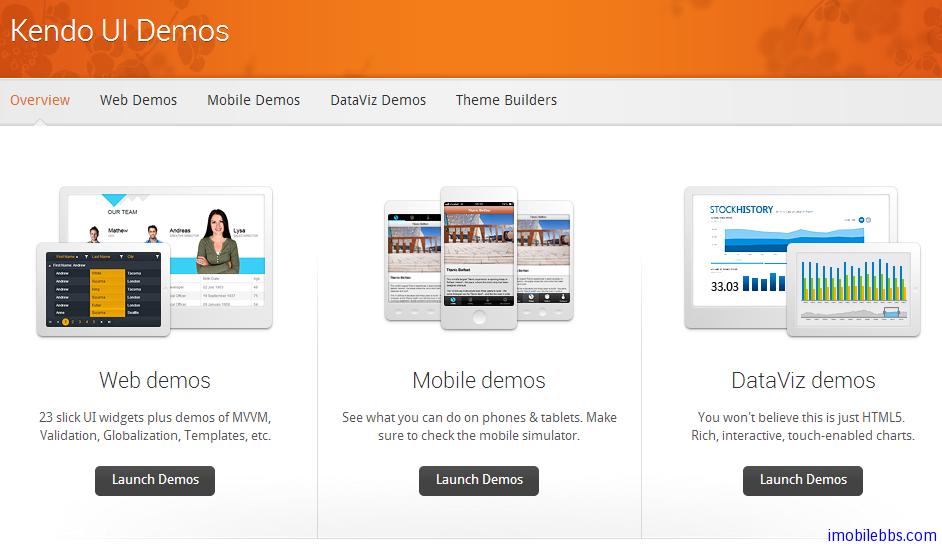
上面例子为 Grid 组件配置了 height, columns 和 dataSource. API 文档 包含了每个 Kendo UI 组件支持的配置项。
获取 Kendo UI 组件的引用对象
Kendo UI 通过 jQuery 插件的方式来初始化,但是调用这些方法时不会返回这些实例对象的引用,而是使用传统的 jQuery 方法来获取所创建的 Kendo UI 对象的引用,为了获得所创建的 Kendo UI 组件对象的引用,使用 jQuery data 方法,例如获取前面例子中创建 kendoAutoComplete 的对象,可以使用下面代码:
<input id="autocomplete" />
<script>
$("#autocomplete").kendoAutoComplete(["Apples", "Oranges", "Grapes"]);
var autocomplete = $("#autocomplete").data("kendoAutoComplete");
</script>
方法 $(“#autocomplete”).data(“kendoAutoComplete”) 返回所创建的 Kendo AutoComplete 对象。data 的参数为 Kendo UI 组件的名称,比如”kendoAutoComplete”, “kendoGrid ”等。
使用 Kendo UI 组件的方法
在获取 Kendo UI 组件对象的引用之后,就可以调用该 UI 组件的方法,例如:
<input id="autocomplete" />
<script>
$("#autocomplete").kendoAutoComplete(["Apples", "Oranges", "Grapes"]);
var autocomplete = $("#autocomplete").data("kendoAutoComplete");
autocomplete.value("Cherries");
var value = autocomplete.value();
alert(value); // Displays "Cherries"
</script>
上面的例子中获取 autocompete 对象之后,调用了它的 value()方法来写入和读取该输入框的内容。
监听 Kendo UI 事件
Kendo UI 组件支持多种事件,比如按键,鼠标,内容变化等事件,有两种方法可以为 Kendo Ui 组件定义事件处理方法:
<input id="autocomplete" />
<script>
function autocomplete_change() {
// Handle the "change" event
}
$("#autocomplete").kendoAutoComplete({
change: autocomplete_change
});
</script>
下面例子,使用 bind 方法。
<input id="autocomplete" />
<script>
function autocomplete_change() {
// Handle the "change" event
}
$("#autocomplete").kendoAutoComplete();
var autocomplete = $("#autocomplete").data("kendoAutoComplete");
autocomplete.bind("change", autocomplete_change);
</script>
两种方法都把一个函数绑定到 a utocomplete 的” change ”事件。此时如果 autocomplete 内容发生变化,则触发 change 事件,相应的事件处理方法会被调用。
事件处理函数
事件处理函数在事件发生时被调用,该事件处理函数的传入参数包含了事件相关的 JavaScript 对象,你可以通过 sender 参数获得触发该事件的 UI 组件,比如:
<input id="autocomplete" />
<script>
function autocomplete_change(e) {
var autocomplete = e.sender;
var value = autocomplete.value();
alert(value); // Displays the value of the AutoComplete widget
}
$("#autocomplete").kendoAutoComplete({
change: autocomplete_change
});
</script>
此外,也可以使用 this 关键字来获取触发事件的 UI 对象引用,比如:
<input id="autocomplete" />
<script>
function autocomplete_change(e) {
var autocomplete = this;
var value = autocomplete.value();
alert(value); // Displays the value of the AutoComplete widget
}
$("#autocomplete").kendoAutoComplete({
change: autocomplete_change
});
</script>

 免费AI编程助手
免费AI编程助手


更多建议: